Machine Learning or Generative Artificial Intelligence?
Basic Concepts
Blockers, impediments, delays are all synonymous with frustration and poor flow. In most work management systems there is a way to attract attention when work is impeded from progress. We standardized our name for these to “Blockers” or “Blocker.” Better Blockers for JIRA helps manage and minimize the impact of blockers.
Better Blockers for JIRA is an add-on for JIRA Service Management and JIRA Software and JIRA Business Processes. You install it from the Atlassian Marketplace into your JIRA Cloud instance, and you are good to go.
Creating Blockers
New blockers are created when editing any JIRA issue or service ticket. There are two ways to show issues in JIRA, a dialog (Figure 1), and side-panel (Figure 2). After you have installed the add-on, you will see a Blockers button as shown here – (click it to open our add-on is the issue panel of you use)


Once you open the Blockers add-on, you can see current Blocker status and create new ones by clicking the “Create Blocker” button as shown in Figure 3.

Blockers have two mandatory fields, and one optional (see Figure 4). Choose an urgency from the drop-down list, and write a description that explains why you cannot start, finish or make progress on this issue and need help by someone. The optional Project Blocking drop-down is where you choose another project to make them aware of the struggle you face. When you have entered this data, click the Create Blocker button.

Resolving Blockers for an Issue
Open and resolved blockers are listed in the Blockers panel as shown in Figure 5. This issue has one open blocker, but you can have many. Open blockers are yellow, resolved blockers are blue.

When you resolve the issue, clock Resolve this blocker, you are prompted to give ideas about avoiding or reducing the impact of this type of blocker in the future as shown in Figure 6. It is optional, but encouraged. Both Cancel and Add your feedback still resolve the issue, cancel just skips adding the comment.

Managing Blockers at a Project Level
A sorted by urgency list of blockers can be accessed from the Blockers app in the project page. This first tab shown in Figure 7 creates two lists of the most urgent 20 open blockers for this project, and also any blockers where this project is listed as the “fixer.” The urgency is listed as text and color, and the minutes, hours or days open so far is shown.

Retrospective / Feedback Project Panel
In addition to the open blockers, the retrospective tab lists the most recent feedback entered when blockers are resolved. The intention is that this feedback be used by teams to consider making process or tool changes in order to improve over time. Data driven retrospectives are important, and we think reasons why the team was blocked a considerably valuable tool. Figure 8 shows an example.

Customization and Configuration
To customize Better Blockers, click on the Apps drop down horizontal menu bar in Jira, and then click on the Better Blockers Configuration button on the side menu. It opens the configuration panel as shown in Figure 9.

The Predictability360 integration settings are currently not publicly available (they are in beta testing with select customers). They allow bi-directional integration with the Predictability360 application via a secure API Key. We will announce more details sometime in the future.